Microsoft Teams Meetings
Anywhere. Anytime. Any way.
With barrier-free communication, Teams meetings enable the Northeastern community to collaborate and meet on any device, anywhere, at any time—so innovation can start with anyone. Explore this page to find out more about the best ways to collaborate, meet, and present in Teams with:

Getting Started with Teams Meetings
Creating and joining Teams meetings is a breeze. Access Teams meetings through the Teams app or on the web.
Joining a Meeting
All meetings can be joined in Teams from your calendar or via dial-in number with a conference ID. Outside guests can be invited to join from the web.
Create a meeting
All meetings can be joined in Teams from your calendar or via dial-in number with a conference ID. Outside guests can be invited to join from the web.
Collaborate with teams
Microsoft Teams is meant for collaboration through Teams chats, meetings, live events, and webinars. View more information on these features below.
Teams Live Events
Teams live events is an extension of Teams meetings, enabling individuals to produce events for large online audiences with more control over video, audience interaction, and reporting.
With live events, Teams users can broadcast video and meeting content for up to 100,000 participants.
Live events are meant for one-to-many communications where the host of the event is leading the interactions and audience participation is primarily to view the content shared by host. The attendees can watch the live or recorded event in Teams, Stream, or Yammer, and can interact with the presenters using a moderated Q & A.

Webinars with Teams
Organize and hold interactive meetings and webinars for up to 1,000 attendees with Teams. Use the webinars function with Presenter Mode to customize how video and presentation content appear to the audience.
Teams webinars presentation options include:
- Standout mode, shows the speaker’s video feed as a silhouette in front of the shared content.
- Reporter mode, shows content as a visual aid above the speaker’s shoulder, similar to a news broadcast.
- Side-by-side mode, shows presenter’s video feed alongside their content as they present.

Use Teams for Teaching and Learning
All faculty, students, and staff can present and share live and recorded lectures through Microsoft Teams. Teams meetings allow courses to be held virtually to collaborate and engage with up to 250 students.

Recording Teams Meetings
When you attend or host a Teams meeting, you can record it for later use (attendees will be notified when they are being recorded). All meeting recordings will be saved to OneDrive and SharePoint in Microsoft 365.
Recorded meeting files will be saved in the OneDrive account of the user who selects Record. For Teams channel meetings, the recording will always be saved in the SharePoint site in the Recordings folder in the Files tab for that channel.
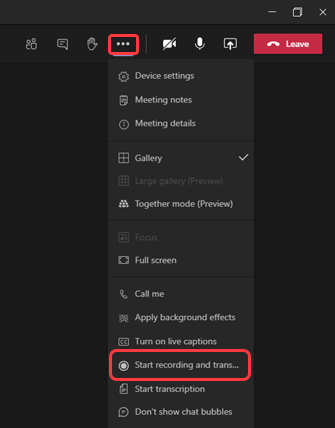
Teams transcription allows faculty and staff to download and share a written transcript of dialog, making meetings and classes more inclusive. Teams transcription promotes inclusivity for participants who have hearing disabilities or different levels of language proficiency. Learn how Teams transcription works.

