By now many people at Northeastern have probably had some experience using Microsoft Teams for meetings and calls. In this post, you’ll learn a few tips and tricks for getting the most out of Teams while managing your collaboration effectively.
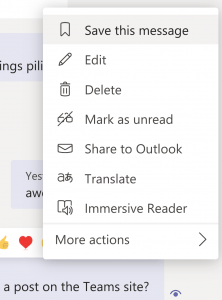 Manage your notifications. Have you been interrupted by a sound from Teams – while you’re on another Teams call? It doesn’t need to be this way. Click your portrait at the top right of your Teams screen. Choose Settings, then Notifications. Here you’ll have a chance to choose how and when you want to be notified about messages and activity in Teams.
Manage your notifications. Have you been interrupted by a sound from Teams – while you’re on another Teams call? It doesn’t need to be this way. Click your portrait at the top right of your Teams screen. Choose Settings, then Notifications. Here you’ll have a chance to choose how and when you want to be notified about messages and activity in Teams.- Turn a chat into a call. Sometimes, it’s easier to talk things through than to try to type them out. If you’re in a chat with one or more other people in Teams, you can “pick up the phone” (without picking up anything!) by clicking the Call button at the upper right of your screen.
- Name your chats. You might be chatting with the same person in several different threads about different topics. Right-click on the chat on the left side of your Chat screen and you can give it a new name, one that describes what’s being discussed.
- Did someone send you an important message that you know you’ll need to refer to later? Hover your mouse over it, then click the three dots in the mini-menu and choose “Save this message.” Now you’ve bookmarked it for future reference. To see the messages you’ve bookmarked, click your portrait at top right and choose Saved from the drop-down menu.
- Sometimes, you need to get someone’s attention NOW. Write that person a message in Teams, but click the exclamation mark below the message and choose Urgent. That will notify the recipient every 2 minutes for 20 minutes until they view the message. Obviously, this can get annoying fast, so try to reserve it for real emergencies only.


